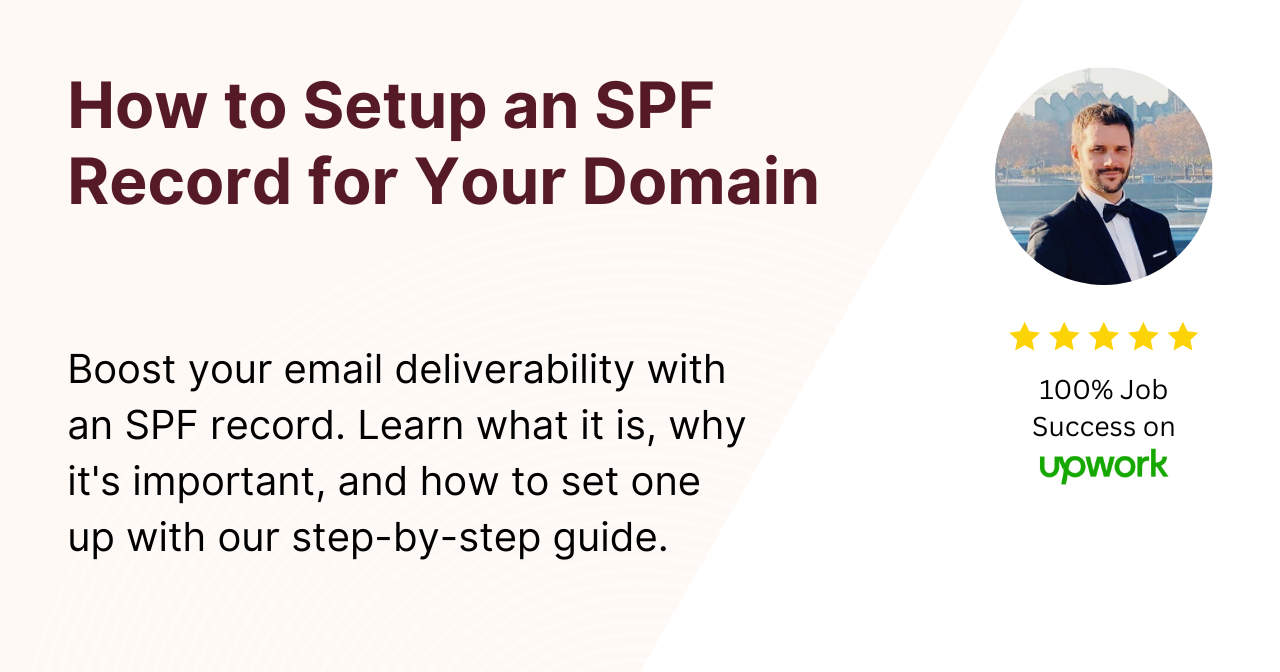As an email marketer, you must ensure your emails are delivered to your subscribers’ inboxes.
Email service providers (ESPs) use different authentication methods to identify the email sender and prevent spam.
One such authentication method is the Sender Policy Framework (SPF). SPF verifies that the email is coming from an authorized sender for your domain.
In this article, we’ll explain what an SPF record is and how to set it up for your domain.
What is an SPF record?
An SPF record is a DNS record that lists the authorized mail servers for your domain.
When an email is sent from your domain, the receiving server checks the SPF record to verify if the email is coming from an authorized mail server.
If the email is coming from an unauthorized mail server, the receiving server may mark it as spam or reject it outright.
Why is an SPF record important?
Without an SPF record, your email delivery rates can suffer.
Email service providers will flag your emails as suspicious and may send them to the spam folder or block them completely.
An SPF record ensures that your emails are delivered to your subscribers’ inboxes and not marked as spam.
How to create an SPF record?
Here’s a step-by-step guide to creating an SPF record for your domain:
Step 1: Identify the authorized mail servers
The first step in creating an SPF record is to identify the authorized mail servers for your domain.
These are the servers that are authorized to send emails on your behalf.
Step 2: Determine the SPF record syntax
SPF records use a specific syntax to identify authorized mail servers. The syntax for SPF records is as follows:
“v=spf1 [mechanism]:[domain] [mechanism]:[domain] ~all”
- v=spf1: This specifies the version of the SPF record.
- [mechanism]: This identifies the authorized mail servers for your domain.
- [domain]: This specifies the domain of the authorized mail server.
- ~all: This indicates that any email that fails the SPF check should be marked as a soft fail.
Step 3: Create the SPF record
Using the syntax from step 2, create an SPF record for your domain. For example, if you want to authorize two mail servers for your domain, your SPF record might look like this:
“v=spf1 mx include:_spf.google.com ~all”
This SPF record authorizes any server that matches the MX record for your domain and any server that is authorized by the _spf.google.com domain.
Step 4: Publish the SPF record
Once you’ve created your SPF record, you need to publish it in your DNS settings. Follow these instructions to publish your SPF record.
Best practices for setting up SPF records
Here are some best practices to follow when setting up an SPF record:
- Use the “include” mechanism to include other SPF records. This makes it easier to manage your SPF records.
- Use the “redirect” mechanism to redirect to another SPF record. This is useful when you have multiple domains or subdomains.
- Use the “all” mechanism to specify the default policy for emails that don’t match any mechanism. The recommended default policy is “~all” (soft fail).
Conclusion
An SPF record is an important tool for email authentication.
It helps to ensure that your emails are delivered to your subscribers’ inboxes and not marked as spam.
By following the steps outlined in this article, you can create an SPF record for your domain and improve your email deliverability.
FAQs
What happens if I don’t have an SPF record?
Without an SPF record, your email delivery rates can suffer. Email service providers will flag your emails as suspicious and may send them to the spam folder or block them completely. It’s important to set up an SPF record to ensure that your emails are delivered to your subscribers’ inboxes.
Can I have multiple SPF records for my domain?
No, you can only have one SPF record per domain. However, you can use the “include” mechanism to include other SPF records. This makes it easier to manage your SPF records.
How long does it take for an SPF record to take effect?
It can take up to 48 hours for your SPF record to take effect. However, in most cases, it takes less time than that.
What if I change my mail servers?
If you change your mail servers, you need to update your SPF record accordingly. Otherwise, your emails may be rejected or marked as spam.
What if I have multiple domains or subdomains?
If you have multiple domains or subdomains, you should create separate SPF records for each domain or subdomain. You can also use the “redirect” mechanism to redirect to another SPF record.
Remember, an SPF record is an important part of email authentication. By following the steps outlined in this article, you can set up an SPF record for your domain and improve your email deliverability.